UI Mockups & Implementation to Decrease Design Costs | Website Mockup Design
Published Date: |
Updated Date:
You’ve created a UI design kit and now it’s time to implement your UI design! Let’s dig into just how you can optimize the process with this step-by-step website mockup design guide.
This post is part 4 of 4 in our How to Use a UI Kit for the Best User Experience | Web Design Principles ultimate guide.





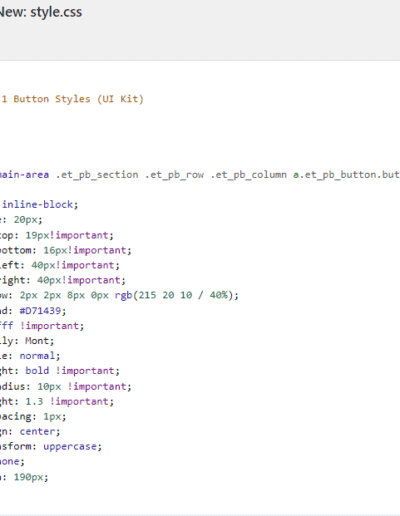

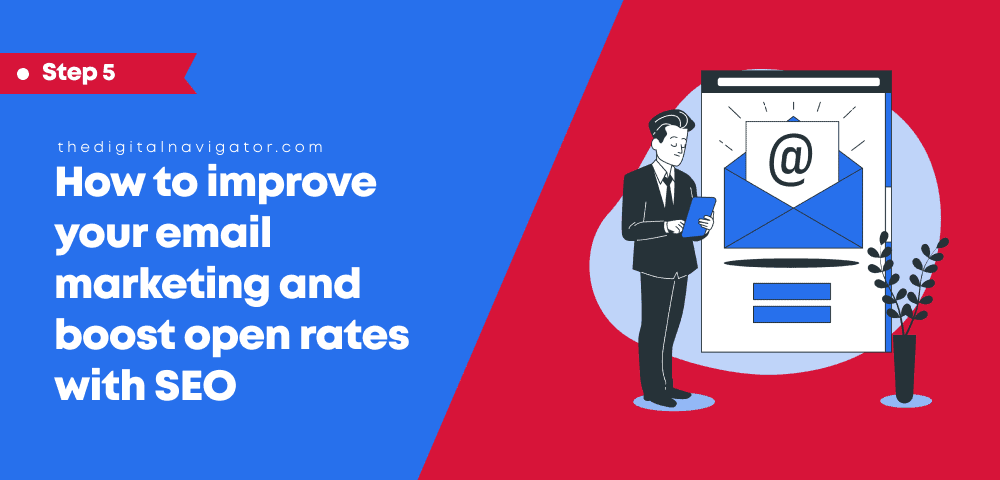
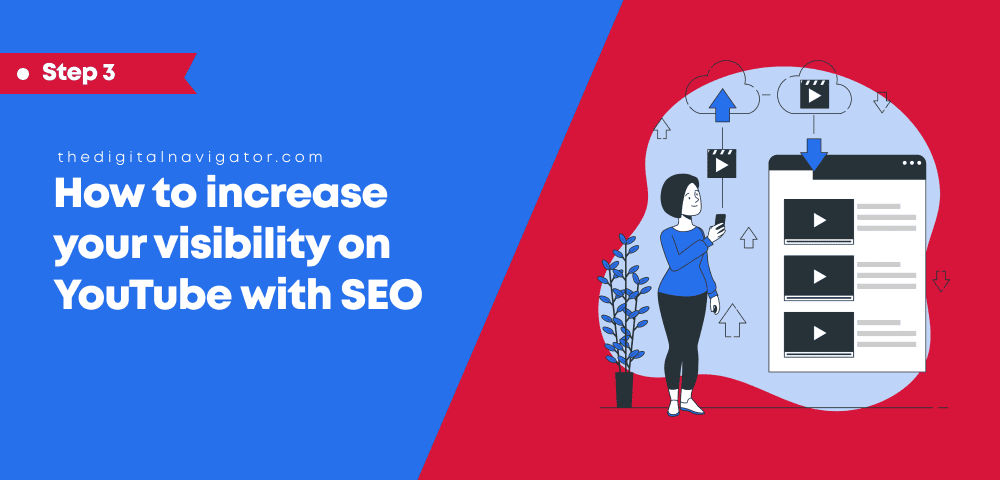
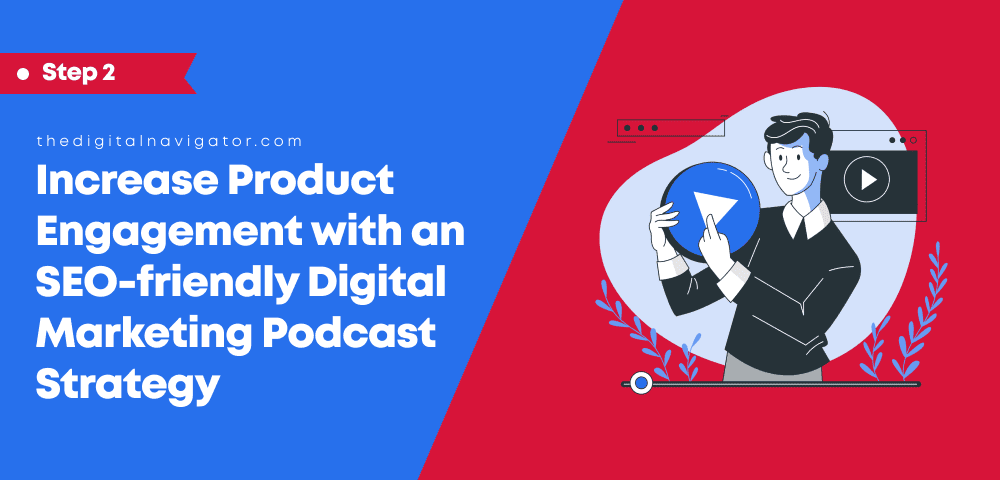
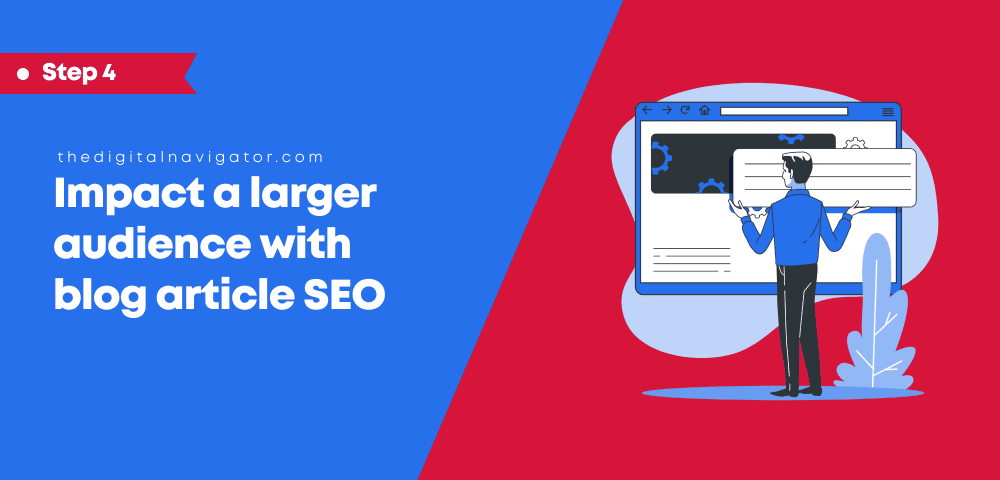

0 Comments