Quick Guide for Course Creators: How to use ActiveCampaign
Published Date: |
Updated Date:
Learn how to use ActiveCampaign to efficiently manage and organize your contacts for successful email marketing. Try these insider tips on merging contacts, creating exclusion lists, and leveraging tags and lists to maximize your marketing efforts and drive engagement.
Are you a course creator or coach looking to elevate your email marketing game?
Learning how to use ActiveCampaign can completely transform how you manage contacts, track engagement, and automate communications!
Important Note from our Founder: As we continue to grow our operations at The Digital Navigator, we are testing new software options that work for us and our clients. So while ActiveCampaign has served us well and we still recommend their systems, we have been experimenting with FunnelKit with great results! We’ll be back with more articles soon about FunnelKit based on our experiences.
So, to help you effectively manage contacts within ActiveCampaign, let’s take a quick walk-through of everything you’ll need to know including how to organize, tag, and search through your contact, and how to integrate various tools to maximize your email marketing efforts.

Table Of Content
- Introduction
- How to Navigate Contacts on ActiveCampaign
- How to Use the Basic and Advanced Search Functions on ActiveCampaign
- Understanding Contact Statuses on ActiveCampaign
- How to Track Email Activity for Contacts
- How to Use Tags and Manage Contact Lists
- Best Way to Organize Contacts
- Best Way to Organize Business Contacts
- How to Use ActiveCampaign Merge Contacts
- How to Use ActiveCampaign Exclusion List
- More Tips to Manage Contacts in ActiveCampaign
- How to View and Manage Automations on ActiveCampaign
- Tips to Integrate WooCommerce into ActiveCampaign
- How to Use ActiveCampaign for Comprehensive Contact Management
How to Navigate Contacts on ActiveCampaign
To begin, locate the “Contacts” section in the left sidebar of ActiveCampaign. This area may be nested within other sections, so you might need to expand the sidebar by hovering over the logo to reveal additional options.
Once in the “Contacts” section, you’ll see a list of your contacts. This view can be customized to show various details such as email addresses, phone numbers, and the date each contact was created.
Next, adjust the columns in your contacts view for more personalization. Add or remove columns to display the information that is most relevant to you.
For example, you might want to see the tags associated with each contact or the date they were added. To do so, click on the small icon in the contacts view to adjust columns.
How to Use the Basic and Advanced Search Functions on ActiveCampaign
The basic search function on ActiveCampaign allows you to quickly locate contacts by typing in their name or email address. This is useful for quick lookups.
Simply type the name or email into the search bar, and ActiveCampaign will filter the contacts accordingly.
When you want to use advanced search options with more details, you can use tags, lists, or contact status as filters.
Click on the search bar to see additional options for filtering your contacts. For example, you can search for contacts who are subscribed to a specific list or who have a particular tag.
Understanding Contact Statuses on ActiveCampaign
Contacts on ActiveCampaign are marked with a different status depending on their user behavior.
Knowing this status is important since it is only ‘Active’ contacts that count toward your billing quota. To help, let’s explore what each of the statuses mean:
- Active: Contacts that can receive emails.
- Unsubscribed: Contacts that have opted out of receiving emails.
- Bounced: Emails to these contacts were returned. Soft bounces might be due to a full inbox, while hard bounces could be due to invalid email addresses.
- Unconfirmed: Contacts who have not completed the double opt-in process.
How to Track Email Activity for Contacts
Make sure you track email activity to see which emails were sent, opened, or clicked.
This information helps you understand how engaged your contacts are with your email content, and what formats to use for future emails.
All you have to do is click on “Campaign Activity” on the contact profile to see details about each email interaction.
By the way, if site and event tracking are enabled on your website, you can see which pages your contacts visited. This is valuable for understanding their interests and behaviors on your site.
How to Use Tags and Manage Contact Lists
Tags are labels that help categorize your contacts. You can view and manage tags for each contact in their profile.
Our recommended best practice is to create tags in the “Tags” section under “Contacts” to maintain consistency and avoid duplicates. This ensures all tags are spelled correctly and organized.
Lists, on the other hand, are broader categories that you use to group contacts for specific campaigns or communications.
You can manage list subscriptions for each contact by viewing their profile. To add a contact to a list, click “Add” and select the appropriate list. To unsubscribe, select the list and change their status.
Best Way to Organize Contacts
The best way to organize contacts in ActiveCampaign is by using a combination of tags and lists.
This approach allows you to create specific groups for targeted email campaigns, making your marketing efforts more efficient and effective.
For course creators and coaches, this means you can tailor your communications to meet the unique needs of your audience segments.
Best Way to Organize Business Contacts
For business contacts, the best way to organize them is by creating specific lists and using tags that correspond to their business roles or interests.
This method ensures you can quickly identify and communicate with key contacts relevant to your business objectives.
How to Use ActiveCampaign Merge Contacts
To use ActiveCampaign merge contacts feature, navigate to the “Contacts” section and search for duplicates.
Select the contacts you wish to merge, ensuring you keep the most accurate information from each profile. This helps maintain a clean and organized contact list.
How to Use ActiveCampaign Exclusion List
Using the ActiveCampaign exclusion list is essential for keeping your email deliverability high.
Navigate to the “Lists” section and create an exclusion list for contacts you do not wish to receive certain emails. This ensures that your messages are targeted and relevant to the right audience.
More Tips to Manage Contacts in ActiveCampaign
The Notes feature in ActiveCampaign allows you to document important interactions or information about each contact.
In the contact profile, click “Add Note” to create a new note. This is useful for keeping track of significant conversations or actions taken.
We also recommend you use CRM tasks to create to-dos related to contacts. While many businesses use external project management tools, ActiveCampaign’s CRM tasks can be a convenient way to manage specific tasks within the platform.
How to View and Manage Automations on ActiveCampaign
With email software, automations are workflows that automatically send emails or perform actions based on contact behavior.
So, when you look in the contact profile, you can see all the automations a contact is part of. This section is important since it shows the history and progress of each automation.
You can also check whether automations are completed and see how many times a contact has entered an automation.
Some will even manually end an automation for a contact, which is useful if a contact should no longer receive certain automated emails based on another campaign they signed up for.
Tips to Integrate WooCommerce into ActiveCampaign
If you use WooCommerce, you can integrate it with ActiveCampaign to track orders. In the contact profile, you’ll see order details such as the order number, amount, and date.
We also recommend you integrate Calendly to track scheduled meetings with contacts. Meeting details will appear in the contact’s profile, making it easy to manage appointments and follow-ups.
How to Use ActiveCampaign for Comprehensive Contact Management
Managing your contacts in ActiveCampaign doesn’t have to be daunting. By now, you should have a solid understanding of how to use ActiveCampaign to manage your contacts effectively.
From utilizing the merge contacts feature to organizing your contacts with tags and lists, and setting up exclusion lists, you should be much more familiar with ActiveCampaign’s comprehensive suite of email marketing tools.
When it comes to being a course creator or coach, these tips will also ensure your messages reach the right audience and drive engagement to your digital products.
As we said in our guide to better email hygiene, an organized contact list is the foundation of successful email campaigns!
Start organizing yours, or reach out to our marketing team for help with your email marketing anytime.
Happy emailing!



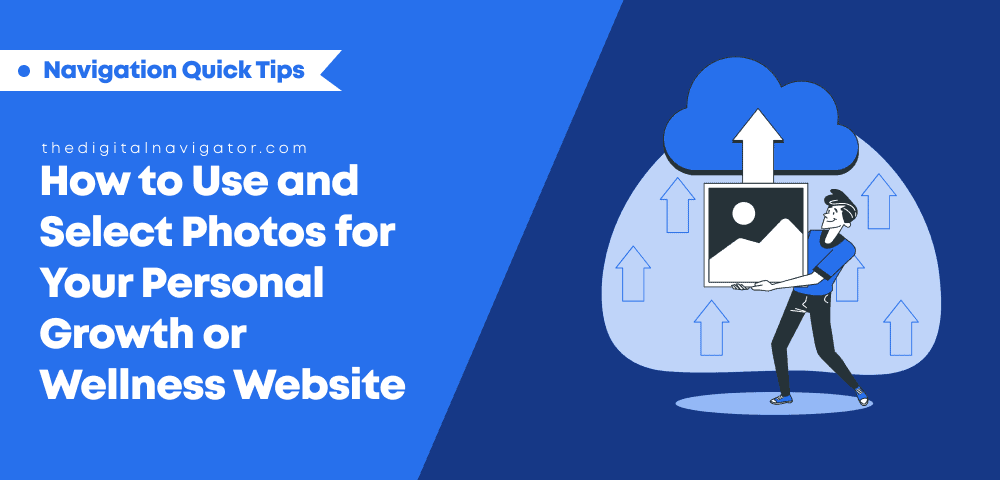
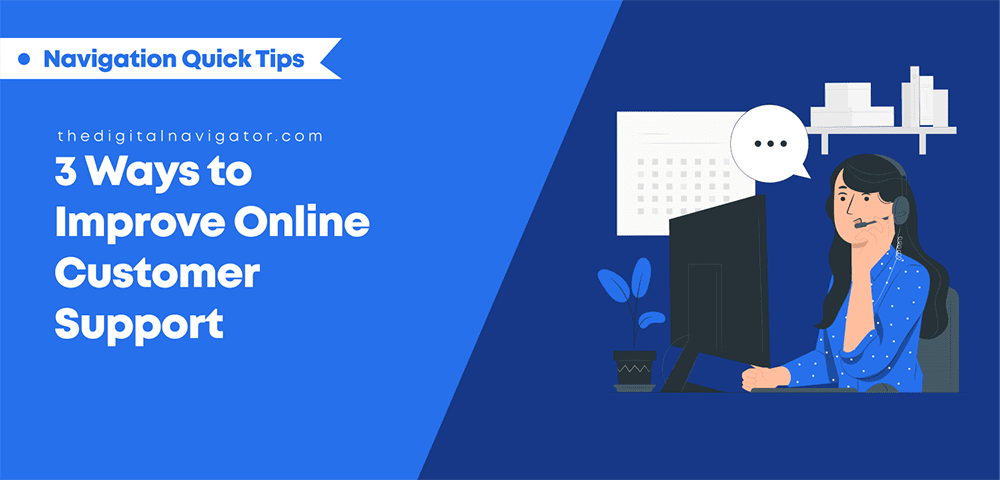

0 Comments